I am not able to download any extension via VS Code on my office system due to the proxy. Is there a way that I can do it manually by downloading and placing the downloaded files at the right place?
5 Answers
Download the extension from VSCode marketplace, it'll be a .vsix file, then do like the image below.
- 2,639
- 2
- 19
- 20
-
4On the theme's Overview page in the marketplace, follow `Resources|Download Extension`. – SexxLuthor May 22 '19 at 02:53
-
40For those "googling" because you've just been working on your *own* development extension, and you'd like to run it outside of a debug "host": You can package a `vsix` of your dev extension with the `vsce` tool, as described here: https://code.visualstudio.com/api/working-with-extensions/publishing-extension#vsce -- After that, follow instructions for "installing from vsix". – anonymous coward Oct 13 '19 at 05:16
-
5Kind of annoying that those steps begin with "Get a Personal Access Token: First, make sure you have an Azure DevOps organization..." Is there really no way to just locally use an extension I wrote locally myself, without registering with Microsoft first? – peterflynn Jan 28 '21 at 21:08
-
3@peterflynn you can simply copy your extension folder to the `~/.vscode/extensions` folder – Pier Dec 20 '21 at 23:21
-
This is still complex, I use [pnpm](https://pnpm.io/) wherever I can, but vsce does not support it. So I can not create a vsix file. – Nils Lindemann Jul 22 '23 at 19:25
You can also use the command-line to install extensions from VSIX files using the --install-extension parameter.
code --install-extension /path/to/vsix
eg: code --install-extension vscodevim.vim
- 2,991
- 3
- 24
- 36
-
I get the following error: connect ECONNREFUSED 127.0.0.1:443. I'm running PowerShell as Administrator. I'm guessing it's a proxy issue, but am not sure how to resolve it. – ryanwebjackson Jan 22 '20 at 21:27
-
1
Two notes when downloading an extension from VScode marketplace:
Version compatibility
Extensions are updated repeatedly on the marketplace. If you download and transfer it to the target computer, it may not work. One can try to look into version history of the extension and download the older version. But it is not easy to correlate the extension version with VSCode version. You can check the version of the extension on the online computer and try to find a match in the marketplace. But sometimes the older versions are not listed there.Dependencies
An extension may have dependencies. When installing from within VSCode, VScode installs the dependencies for you. Good example is the Python extension that requires few other extension like Jupyter and pylance.
To handle these two cases easier:
1- Install the same VSCode version on the online (access to internet) computer as the offline (no access to internet) target computer.
2- From within the VSCode, install the desired extension. It will install the right version and all the dependencies.
3- Find the folder where extensions are installed. On windows, it is in: C:\Users\USER_NAME\.vscode\extensions. On Linux, it is ib ~/.vscode/extensions.
4- Copy and transfer the extensions to the target offline computer, in the extensions folder.
5- Restart the VSCode to see the extensions.
The below screenshot shows all the extensions that I transferred to have the python extension available on the target computer:
- 135
- 2
- 6
You can also just drop the extension files into the correct folder. On mac, for example, this is ~/.vscode/extensions/. I'm unsure whether it works for all extensions, but it works just fine for a simple language specification.
- 2,577
- 4
- 20
- 26