How to design UI button like this in iOS? I not understand how to design this:
How to design UI button like this in iOS? I not understand how to design this:
This is not very difficult and the the answer here should suffices the requirement with some modification nevertheless, I have created a button like you want. Please check the code from GitHub
Basically you can create an extension for the button and provide the desired properties there like rounded corner and specify the corner radius as per your requirement also which corner you want the radius to be applied i.e in your case top left and right bottom.
extension UIButton{
func roundedButton(){
let maskPAth1 = UIBezierPath(roundedRect: self.bounds,
byRoundingCorners: [.topLeft , .bottomRight],
cornerRadii:CGSize(width:20.0, height:20.0))
let maskLayer1 = CAShapeLayer()
maskLayer1.frame = self.bounds
maskLayer1.path = maskPAth1.cgPath
self.layer.mask = maskLayer1
}
}
This would give you a button like -
You can customise the text and colour of text as per your need.
That should be enough irrespective of number of custom buttons you want. Going with image and storyboard customisation would need rework for every button, hence I recommend this approach. Cleaner and better.
The easiest thing to do is to create a custom button with an image and just put those colored blobs in as the image for each button. Then add a title and adjust the color and font as needed. You can also create a mask layer as desired in the link provided by @Jetpack, although you may need to update the mask layer in a viewDidLayoutSubviews() method in your view controller.