I built an app about a year and a half ago that I'm coming back to. It was the project I cut my Swift teeth on and obviously a lot has changed since then, both in the language and my Swift abilities.
Yesterday for the first time, I updated my single CoreData model to add an optional string attribute. I did the file generation bit and made sure in the inspector column the new data model is appropriately selected.
On my Simulator and testing devices, I need to delete the old version of the app to install the new version or I get a crash. I assume that's just part of the development environment process. How can I ensure that upgrading users won't have to delete and reinstall when they do a simple update from the App Store? I assume that Xcode/CoreData/Apple have this handled with some internal scripts or processes that are invisible to the user, "it just works." But I wanted to post this here to understand if there's anything additional I need to do to ensure a smooth transition from v1 to v1.1 for the user.
All I did was an an optional string column, as I mentioned. I assume that all existing user data will be migrated over to the new schema with the new field being nil.
Any thoughts here would be very welcomed and appreciated. Thanks!