So I've been designing in XML in Android Studio a standard log in page - with an image covering about half of the screen, and then the edit text fields occupying the bottom half, asking for the log in details. My problem is that when I tap on the edit text fields on smaller mobile displays, it will only snap to and show the field I have selected, when I think it's far better if it were to automatically snap to show all fields and the 'Next' button at once.
An overview of the page
When I click on 'UserID' field
What I WANT to see when I click on 'UserID' field
How do I achieve this result?
<LinearLayout xmlns:android="http://schemas.android.com/apk/res/android"
xmlns:tools="http://schemas.android.com/tools"
android:layout_width="match_parent"
android:layout_height="match_parent"
android:gravity="center_horizontal"
android:orientation="vertical"
tools:context="com.example.android.brunelplanner.LoginActivity">
<!-- Login progress -->
<ProgressBar
android:id="@+id/login_progress"
style="?android:attr/progressBarStyleLarge"
android:layout_width="wrap_content"
android:layout_height="wrap_content"
android:layout_marginBottom="8dp"
android:visibility="gone" />
<ScrollView
android:id="@+id/login_form"
android:layout_width="match_parent"
android:layout_height="match_parent"
android:fillViewport="true">
<RelativeLayout
android:layout_width="match_parent"
android:layout_height="match_parent">
<LinearLayout
android:id="@+id/logo"
android:layout_width="match_parent"
android:layout_height="250sp"
android:background="@color/colorPrimary"
android:orientation="vertical"></LinearLayout>
<RelativeLayout
android:id="@+id/email_login_form"
android:layout_width="match_parent"
android:layout_height="wrap_content"
android:layout_below="@id/logo"
android:orientation="vertical">
<LinearLayout
android:id="@+id/login_fields"
android:layout_width="match_parent"
android:layout_height="wrap_content"
android:orientation="vertical"
android:paddingBottom="16dp"
android:paddingLeft="16dp"
android:paddingRight="16dp"
android:paddingTop="16dp">
<TextView
android:layout_width="match_parent"
android:layout_height="wrap_content"
android:alpha="0.87"
android:gravity="center"
android:text="eVision Log in"
android:textColor="#000000"
android:textSize="20sp" />
<android.support.design.widget.TextInputLayout
android:layout_width="match_parent"
android:layout_height="wrap_content">
<AutoCompleteTextView
android:id="@+id/email"
android:layout_width="match_parent"
android:layout_height="wrap_content"
android:hint="@string/prompt_userID"
android:inputType="textEmailAddress"
android:maxLines="1"
android:singleLine="true" />
</android.support.design.widget.TextInputLayout>
<android.support.design.widget.TextInputLayout
android:layout_width="match_parent"
android:layout_height="wrap_content">
<EditText
android:id="@+id/password"
android:layout_width="match_parent"
android:layout_height="wrap_content"
android:hint="@string/prompt_password"
android:imeActionId="@+id/login"
android:imeActionLabel="@string/action_sign_in_short"
android:imeOptions="actionUnspecified"
android:inputType="textPassword"
android:maxLines="1"
android:singleLine="true" />
</android.support.design.widget.TextInputLayout>
</LinearLayout>
<RelativeLayout
android:layout_width="wrap_content"
android:layout_height="wrap_content"
android:layout_below="@id/login_fields">
<Button
android:id="@+id/email_sign_in_button"
style="?android:textAppearanceSmall"
android:layout_width="wrap_content"
android:layout_height="wrap_content"
android:layout_alignParentBottom="true"
android:layout_alignParentRight="true"
android:text="@string/action_sign_in"
android:textStyle="bold" />
</RelativeLayout>
</RelativeLayout>
</RelativeLayout>
</ScrollView>