I have a UIViewController which have only a UIView which covers 1/3 of the viewController from bottom. Like this
I want to present this viewController on an other ViewController. It should appear from bottom animated and it should dismiss to the bottom animated.
But I do not want it to cover the whole Screen. The viewController on which it is presented should be visible in the back.
It seems like a basic question But I am unable to get it done. Can someone please point me to the direction ?
Edit:
This is what I have tried so Far. I have created these classes
// MARK: -
class MyFadeInFadeOutTransitioning: NSObject, UIViewControllerTransitioningDelegate {
var backgroundColorAlpha: CGFloat = 0.5
var shoulDismiss = false
func animationController(forPresented presented: UIViewController, presenting: UIViewController, source: UIViewController) -> UIViewControllerAnimatedTransitioning? {
let fadeInPresentAnimationController = MyFadeInPresentAnimationController()
fadeInPresentAnimationController.backgroundColorAlpha = backgroundColorAlpha
return fadeInPresentAnimationController
}
func animationController(forDismissed dismissed: UIViewController) -> UIViewControllerAnimatedTransitioning? {
let fadeOutDismissAnimationController = MyFadeOutDismissAnimationController()
return fadeOutDismissAnimationController
}
}
// MARK: -
class MYFadeInPresentAnimationController: NSObject, UIViewControllerAnimatedTransitioning {
let kPresentationDuration = 0.5
var backgroundColorAlpha: CGFloat?
func transitionDuration(using transitionContext: UIViewControllerContextTransitioning?) -> TimeInterval {
return kPresentationDuration
}
func animateTransition(using transitionContext: UIViewControllerContextTransitioning) {
let toViewController = transitionContext.viewController(forKey: UITransitionContextViewControllerKey.to)!
toViewController.view.backgroundColor = UIColor.clear
let toViewFrame = transitionContext.finalFrame(for: toViewController)
let containerView = transitionContext.containerView
if let pickerContainerView = toViewController.view.viewWithTag(kContainerViewTag) {
let transform = CGAffineTransform(translationX: 0.0, y: pickerContainerView.frame.size.height)
pickerContainerView.transform = transform
}
toViewController.view.frame = toViewFrame
containerView.addSubview(toViewController.view)
UIView.animate(withDuration: 0.3, delay: 0.0, options: .curveLinear , animations: {
toViewController.view.backgroundColor = UIColor(white: 0.0, alpha: self.backgroundColorAlpha!)
if let pickerContainerView = toViewController.view.viewWithTag(kContainerViewTag) {
pickerContainerView.transform = CGAffineTransform.identity
}
}) { (finished) in
transitionContext.completeTransition(true)
}
}
}
// MARK: -
class MYFadeOutDismissAnimationController: NSObject, UIViewControllerAnimatedTransitioning {
let kDismissalDuration = 0.15
func transitionDuration(using transitionContext: UIViewControllerContextTransitioning?) -> TimeInterval {
return kDismissalDuration
}
func animateTransition(using transitionContext: UIViewControllerContextTransitioning) {
let fromViewController = transitionContext.viewController(forKey: UITransitionContextViewControllerKey.from)!
let toViewController = transitionContext.viewController(forKey: UITransitionContextViewControllerKey.to)!
let containerView = transitionContext.containerView
containerView.addSubview(toViewController.view)
containerView.sendSubview(toBack: toViewController.view)
UIView.animate(withDuration: kDismissalDuration, delay: 0.0, options: .curveLinear, animations: {
// fromViewController.view.backgroundColor = UIColor.clearColor()
// if let pickerContainerView = toViewController.view.viewWithTag(kContainerViewTag) {
// let transform = CGAffineTransformMakeTranslation(0.0, pickerContainerView.frame.size.height)
// pickerContainerView.transform = transform
// }
fromViewController.view.alpha = 0.0
}) { (finished) in
let canceled: Bool = transitionContext.transitionWasCancelled
transitionContext.completeTransition(true)
if !canceled {
UIApplication.shared.keyWindow?.addSubview(toViewController.view)
}
}
}
}
And in the viewController which is being presented, I am doing as follows
var customTransitioningDelegate: MYFadeInFadeOutTransitioning? = MYFadeInFadeOutTransitioning()
init() {
super.init(nibName: "SomeNibName", bundle: Bundle.main)
transitioningDelegate = customTransitioningDelegate
modalPresentationStyle = .custom
customTransitioningDelegate?.backgroundColorAlpha = 0.0
}
It do present the viewController and I can see the background viewController as well. But I want it to be presented from bottom with animation. And dismiss to bottom with animation. How can I do that ?