TlDr: android:gravity Works with RelativeLayout , you can skip to the bottom if you don't want to read the explanation
EDIT this is a giant wall of text, please bear with me
This is what I imagine you want to achieve:
<TextView
android:id="@+id/title"
android:layout_width="wrap_content"
android:layout_height="wrap_content"
android:textAppearance="@style/TextAppearance.AppCompat.Title"
android:textAlignment="center"
android:text="@string/app_title"
android:layout_marginBottom="@dimen/main_spacing"
android:textSize="24sp"
android:layout_centerHorizontal="true"/> <!-- LAYOUT PARAMS WORK!!!-->
Why does this work, while android:gravity (apparently) doesn't?
if your goal is to put the TextView in the horizontal center of the Layout/Screen you have to let the RelativeLayout know!
this is achieved through something called LayoutParams - these are data structures defined by each View which are used by the View's parent (in this case the RelativeLayout)
so let's say your TextView has the following LayoutParams :
android:layout_centerHorizontal="true"
you will get something like this:
When the RelativeLayout is distributing its child views around the screen, along the way there is a callback method being run - onLayout(...) - which is part of a more complex method sequence that will determine the position of each child View inside the RelativeLayout, this is achieved in part by accessing the LayoutParams in each child View, in this case that line in your TextView
- This is why we say LayoutParams are passed on to the parent like in the link you mentioned before
WARNING: Endless Confusion Source!
View positioning inside Layouts / ViewGroups is done through LayoutParams the onLayout calls
It so happens that some layouts like FrameLayout have a LayoutParam called android:layout_gravity which causes great confusion with the android:gravity property that each view can define, which is NOT the same and not even a LayoutParam
android:gravity is used by any View (like a TextView for example) to place its content inside.
Example: let's say that you change your TextView to be very high, and you want the text at the bottom of the TextView, instead of at the top
<TextView
android:id="@+id/title"
android:layout_width="wrap_content"
android:layout_height="95dp" <------------ very high!
android:textAppearance="@style/TextAppearance.AppCompat.Title"
android:textAlignment="center"
android:text="@string/app_title"
android:layout_marginBottom="@dimen/main_spacing"
android:textSize="24sp"
android:layout_centerHorizontal="true" <----- LayoutParams for RelativeLayout
/>
TextView is CENTERED in the RelativeLayout but text is at the TOP of the "box"
Let's use android:gravity to manage the text position INSIDE THE TextView
<TextView
android:id="@+id/title"
android:layout_width="wrap_content"
android:layout_height="95dp"
android:textAppearance="@style/TextAppearance.AppCompat.Title"
android:textAlignment="center"
android:text="@string/app_title"
android:layout_marginBottom="@dimen/main_spacing"
android:textSize="24sp"
android:layout_centerHorizontal="true"
android:gravity="bottom" <---**NOT LayoutParams**, NOT passed to RLayout
/>
Result: As expected only the inside of the View changed
TLDR
Now if you want to ignore everything above and still use android:gravity with RelativeLayout, RelativeLayout is also a Viewso it has the android:gravity property, but you have to remove other properties or LayoutParams which will override the behaviour defined by the android:gravity property look at android:gravity at work with RelativeLayout
<?xml version="1.0" encoding="utf-8"?>
<RelativeLayout
xmlns:android="http://schemas.android.com/apk/res/android"
xmlns:tools="http://schemas.android.com/tools"
android:id="@+id/activity_main"
android:layout_width="match_parent"
android:layout_height="match_parent"
android:paddingBottom="@dimen/activity_vertical_margin"
android:paddingLeft="@dimen/activity_horizontal_margin"
android:paddingRight="@dimen/activity_horizontal_margin"
android:paddingTop="@dimen/activity_vertical_margin"
android:gravity="bottom"> <!-- NOT LAYOUT PARAMS -->
<TextView
android:id="@+id/title"
android:layout_width="wrap_content"
android:layout_height="95dp"
android:textAppearance="@style/TextAppearance.AppCompat.Title"
android:textAlignment="center"
android:text="@string/app_title"
android:layout_marginBottom="@dimen/main_spacing"
android:textSize="24sp"
android:layout_centerHorizontal="true"
/>
<AutoCompleteTextView
android:id="@+id/enterContact"
android:text="Enter Contact"
android:layout_width="match_parent"
android:layout_height="wrap_content"
android:textAlignment="center"
android:layout_below="@+id/title"
android:layout_marginBottom="@dimen/main_spacing" />
</RelativeLayout>