I have used the Desktop App Converter to convert my Win32 application to .appx.
The converter failed to convert application icons correctly. Icon transparency was lost. While I have reported this (bug?) to Microsoft, meanwhile I'd like to try to convert the icons manually. And I want to generate the .appx manually (using the makeappx) in the end anyway. So I need to create the AppxManifest.xml.
Problem is that the AppxManifest.xml generated by the Desktop App Converter is not valid. All image paths point to non-existing files:
<Package xmlns="http://schemas.microsoft.com/appx/manifest/foundation/windows10" xmlns:uap="http://schemas.microsoft.com/appx/manifest/uap/windows10" xmlns:uap2="http://schemas.microsoft.com/appx/manifest/uap/windows10/2" xmlns:uap3="http://schemas.microsoft.com/appx/manifest/uap/windows10/3" xmlns:rescap="http://schemas.microsoft.com/appx/manifest/foundation/windows10/restrictedcapabilities" xmlns:desktop="http://schemas.microsoft.com/appx/manifest/desktop/windows10">
...
<Properties>
...
<Logo>Assets\AppStoreLogo.png</Logo>
</Properties>
<Resources>
<Resource Language="en-us" />
<Resource uap:Scale="100" />
<Resource uap:Scale="125" />
<Resource uap:Scale="150" />
<Resource uap:Scale="200" />
<Resource uap:Scale="400" />
</Resources>
...
<Applications>
<Application Id="WinSCP" Executable="WinSCP.exe" EntryPoint="Windows.FullTrustApplication">
<uap:VisualElements DisplayName="WinSCP" Description="WinSCP" BackgroundColor="transparent" Square150x150Logo="Assets\AppMedTile.png" Square44x44Logo="Assets\AppList.png">
<uap:DefaultTile Wide310x150Logo="Assets\AppWideTile.png" Square310x310Logo="Assets\AppLargeTile.png" Square71x71Logo="Assets\AppSmallTile.png">
There are no files like AppStoreLogo.png (etc) in the Assets folders, there are files like:
AppStoreLogo.scale-100.png
AppStoreLogo.scale-125.png
AppStoreLogo.scale-150.png
AppStoreLogo.scale-200.png
AppStoreLogo.scale-400.png
So the makeappx fails to generate the .appx using the generated manifest.
While I can obviously fix the manifest by pointing the paths to the scale-100 variant of the images, I feel that this is not the correct way.
The scaled images are the for a reason, for sure.
I can see these image and scales related elements:
There's the
<Resources>element in the manifest that lists all the scales.There are also
resources.*.prifiles, which reference the scaled images.resources.pri resources.scale-100.pri resources.scale-125.pri resources.scale-150.pri resources.scale-200.pri
But I do not understand how this all goes together. What paths should I use in the manifest to maintain the scaled images?