I would like to achieve a layout that looks like the "desired" image as part of the initial app state that informs the user of some basic actions. Right now I'm getting the "actual" image.
I need to have a background image of any drawable/image that has an overlay that is slanted from lower-left to upper-right and of any color. This also has to be scalable in terms of the same shape over any number of devices, phones or tablets and support back to SDK 16.
So far I've been going off the idea of using a vector image to create the slant drawable and then overlay that on top of the background image using a FrameLayout for the layering effect. I'm not sure if this is the best way to accomplish this but I'd like the overlay drawable to be a vector drawable or a nine-patch so it doesn't pixelate on wider layouts.
layout/view_layout.xml
<FrameLayout
android:layout_width="match_parent"
android:layout_height="wrap_content">
<ImageView
android:id="@+id/background_image"
android:layout_width="match_parent"
android:layout_height="wrap_content"
android:src="@drawable/bg_image"/>
<View
android:layout_width="match_parent"
android:layout_height="52dp"
android:layout_gravity="bottom"
android:background="@drawable/overlay"/>
</FrameLayout>
drawable/overlay.xml
<?xml version="1.0" encoding="utf-8"?>
<vector xmlns:android="http://schemas.android.com/apk/res/android"
android:width="48dp" android:height="36dp"
android:viewportWidth="48" android:viewportHeight="36">
<path
android:fillColor="#fff"
android:pathData="M48,0 L48,36 L0,36 L0,32 Z"/>
</vector>
If anyone knows how to add a drop shadow to a vector drawable (I haven't been able to find a way) or if there is a better approach to this, any help or suggestion would be much appreciated. Thanks!