I have an application that is intended to run without admin rights, but it fails in that scenario. I tried to run my app as administrator, and it runs. But that's not what I want.
What I want is a way to debug my application without administrator privileges, so that I can determine what is causing it to fail when running as a normal user... so that I at least know what is the cause, and possibly make it in a way that runs without admin rights.
Whenever I run Visual Studio 2015, it starts with Administrator privileges. No way to get rid of that (Administrator) in title bar:
I have tried runas /netonly /user:User devenv.exe to no avail:
If I try to run VS2015 under another more restricted account, it say that it needs Administrative privileges, and does not run:
Clicking "Cancel the task ad return to Visual Studio" won't return to VS, instead it will close.
The problem is that when I run my application without admin privileges it does not open. No messages. Nothing. But when I try to debug it inside Visual Studio it runs... because VS itself only runs as administrator.
Is there a way to debug without admin rights?