Late Answer.
Probably, google decided to indicate state button instead of action button
So if you want action button, you can customize icon drawable just using xml layout, no need to change it programmatically.
Add this to TextInputLayout:
app:passwordToggleDrawable="@drawable/eye_password"
or add this if you use material:1.1.0 or above
app:endIconDrawable="@drawable/eye_password"
then create new drawable for eye_password :
<?xml version="1.0" encoding="utf-8"?>
<selector xmlns:android="http://schemas.android.com/apk/res/android">
<item android:drawable="@drawable/ic_eye_close" android:state_checked="true"/>
<item android:drawable="@drawable/ic_eye_open"/>
</selector>
drawable for ic_eye_open :
<vector xmlns:android="http://schemas.android.com/apk/res/android"
android:width="24dp"
android:height="24dp"
android:viewportWidth="24.0"
android:viewportHeight="24.0">
<path
android:fillColor="#FF000000"
android:pathData="M12,4.5C7,4.5 2.73,7.61 1,12c1.73,4.39 6,7.5 11,7.5s9.27,-3.11 11,-7.5c-1.73,-4.39 -6,-7.5 -11,-7.5zM12,17c-2.76,0 -5,-2.24 -5,-5s2.24,-5 5,-5 5,2.24 5,5 -2.24,5 -5,5zM12,9c-1.66,0 -3,1.34 -3,3s1.34,3 3,3 3,-1.34 3,-3 -1.34,-3 -3,-3z"/>
</vector>
drawable for ic_eye_close :
<vector xmlns:android="http://schemas.android.com/apk/res/android"
android:width="24dp"
android:height="24dp"
android:viewportWidth="24.0"
android:viewportHeight="24.0">
<path
android:fillColor="#FF000000"
android:pathData="M12,7c2.76,0 5,2.24 5,5 0,0.65 -0.13,1.26 -0.36,1.83l2.92,2.92c1.51,-1.26 2.7,-2.89 3.43,-4.75 -1.73,-4.39 -6,-7.5 -11,-7.5 -1.4,0 -2.74,0.25 -3.98,0.7l2.16,2.16C10.74,7.13 11.35,7 12,7zM2,4.27l2.28,2.28 0.46,0.46C3.08,8.3 1.78,10.02 1,12c1.73,4.39 6,7.5 11,7.5 1.55,0 3.03,-0.3 4.38,-0.84l0.42,0.42L19.73,22 21,20.73 3.27,3 2,4.27zM7.53,9.8l1.55,1.55c-0.05,0.21 -0.08,0.43 -0.08,0.65 0,1.66 1.34,3 3,3 0.22,0 0.44,-0.03 0.65,-0.08l1.55,1.55c-0.67,0.33 -1.41,0.53 -2.2,0.53 -2.76,0 -5,-2.24 -5,-5 0,-0.79 0.2,-1.53 0.53,-2.2zM11.84,9.02l3.15,3.15 0.02,-0.16c0,-1.66 -1.34,-3 -3,-3l-0.17,0.01z"/>
</vector>