I am trying to use a CALayer with an image as contents for masking a UIView. For the mask I have complex png image. If I apply the image as a view.layer.mask I get the opposite behaviour of what I want.
Is there a way to reverse the CAlayer? Here is my code:
I am trying to use a CALayer with an image as contents for masking a UIView. For the mask I have complex png image. If I apply the image as a view.layer.mask I get the opposite behaviour of what I want.
Is there a way to reverse the CAlayer? Here is my code:
layerMask = CALayer()
guard let layerMask = layerMask else { return }
layerMask.contents = #imageLiteral(resourceName: "mask").cgImage
view.layer.mask = layerMask
// What I would like to to is
view.layer.mask = layerMask.inverse. // <---
I have seen several posts on reverse CAShapeLayers and Mutable paths, but nothing where I can reverse a CALayer. What I could do is reverse the image in Photoshop so that the alpha is inverted, but the problem with that is that I won't be able to create an image with the exact size to fit all screen sizes. I hope it does make sense.