I am using Xcode 8.2, Swift 3.
I am trying to programmatically create a UIViewController with some textual (and in the future, some graphic) content on the screen. Normally, this would be quite easy to do with the Storyboard but since this ViewController is programmatically created, I have to work like this.
Here is my code so far:
let detailViewController = UIViewController()
detailViewController.view.backgroundColor = UIColor.white
let screenSize = UIScreen.main.bounds
let screenWidth = screenSize.width
let screenHeight = screenSize.height
let titleLabel = UILabel(frame: CGRect(x: 20, y: 20, width: screenWidth, height: 20))
titleLabel.center = CGPoint(x: screenWidth / 2, y: 100)
titleLabel.backgroundColor = UIColor.red
titleLabel.textAlignment = .center
titleLabel.text = "Scan Results"
titleLabel.font = UIFont.boldSystemFont(ofSize: 14)
let myField: UITextView = UITextView (frame: CGRect(x: 50, y: 50, width: screenWidth, height: 300))
myField.center = CGPoint(x: screenWidth / 2, y: 250)
myField.backgroundColor = UIColor.green
myField.text = <really long string here>
detailViewController.view.addSubview(titleLabel)
detailViewController.view.addSubview(myField)
And this is what I see:
This raises a lot of questions for me as I am trying to understand how this layout works but can't seem to find any help that makes sense to me.
My screenWidth and screenHeight is 375 and 667 respectively. I am using an iPhone 7. I've positioned my titleLabel in the center but at y: 100. But where the label ended up clearly doesn't look like 1/6 of the way down given that the height of the screen is 667.
So how exactly does textual positioning work? I know that the top left is the origin but that's about it.
Also, I start my text field at x: 50, y: 50 with a width of screenWidth. So why is the text overflowing off the side of the page instead of wrapping around?
Much thanks for any help.