My app in Google Play is not visible to some of the devices regardless their Android Version. Is there any way to understand why specifically my application is not compatible with the Brand X device via Android Studio or Google Android Developer Console?
E.g;
Huawei P9 Android 6.0 is OK
Huawei P9 Lite Android 6.0 FAILS
- LG G5 - Android 7.0 is OK
- Android ONE - Android 7.1.1 FAILS
I checked the previously entered questions/answers and understood that the reason could be one of the followings;
- android:required="false" should be used for several uses-features.
- Could be related to application size.
What I am really out after is to understand the reason why it is not incompatible with a specific device. I will try these suggestions and share the result, though.
My manifest file is as follows;
<?xml version='1.0' encoding='utf-8'?>
<manifest android:hardwareAccelerated="true" android:versionCode="10000" android:versionName="1.0.2" package="com.apps.appname" xmlns:android="http://schemas.android.com/apk/res/android">
<supports-screens android:anyDensity="true" android:largeScreens="true" android:normalScreens="true" android:resizeable="true" android:smallScreens="true" android:xlargeScreens="true" />
<uses-permission android:name="android.permission.INTERNET" />
<application android:hardwareAccelerated="true" android:icon="@drawable/icon" android:label="@string/app_name" android:supportsRtl="true">
<activity android:configChanges="orientation|keyboardHidden|keyboard|screenSize|locale" android:label="@string/activity_name" android:launchMode="singleTop" android:name="MainActivity" android:theme="@android:style/Theme.DeviceDefault.NoActionBar" android:windowSoftInputMode="adjustResize">
<intent-filter android:label="@string/launcher_name">
<action android:name="android.intent.action.MAIN" />
<category android:name="android.intent.category.LAUNCHER" />
</intent-filter>
</activity>
</application>
**<uses-sdk android:minSdkVersion="14" android:targetSdkVersion="23" />**
<uses-feature android:name="android.hardware.usb.host" />
<uses-permission android:name="android.permission.BLUETOOTH" />
<uses-permission android:name="android.permission.BLUETOOTH_ADMIN" />
<uses-feature android:name="android.hardware.bluetooth_le" android:required="false" />
<uses-permission android:name="android.permission.WRITE_EXTERNAL_STORAGE" />
<uses-permission android:name="android.permission.READ_CONTACTS" />
<uses-permission android:name="android.permission.WRITE_CONTACTS" />
<uses-permission android:name="android.permission.GET_ACCOUNTS" />
<uses-permission android:name="android.permission.ACCESS_COARSE_LOCATION" />
<uses-permission android:name="android.permission.ACCESS_FINE_LOCATION" />
<uses-permission android:name="android.permission.READ_EXTERNAL_STORAGE" />
<uses-permission android:name="android.permission.RECORD_AUDIO" />
<uses-permission android:name="android.permission.MODIFY_AUDIO_SETTINGS" />
<uses-permission android:name="android.permission.READ_PHONE_STATE" />
<uses-permission android:name="android.permission.RECORD_VIDEO" />
<uses-permission android:name="android.permission.ACCESS_NETWORK_STATE" />
<uses-permission android:name="android.permission.VIBRATE" />
</manifest>