I have following code:
public int doBam(int bam) {
if(foo) {
bam += 1;
if(bar) {
bam += 1;
}
}
return bam;
}
I want to comment out the if(bar) ...
When I do toggle comment in Eclipse 3.6 I will get this:
public int doBam(int bam) {
if(foo) {
bam += 1;
// if(bar) {
// bam += 1;
// }
}
return bam;
}
Can I make Eclipse to toggle comment like this instead?
public int doBam(int bam) {
if(foo) {
bam += 1;
//if(bar) {
// bam += 1;
//}
}
return bam;
}