I have the latest android Studio (2.3 beta 3) and it seems ConstraintLayout is the default when creating a project. How can I make Android Studio use the RelativeLayout as the default layout element for new projects ?
17 Answers
Well, I saw the answer above and it worked for me too. But, I gave it a shot, and succeded converting my current project to Relative Layout. Do as follows:
At activity_main.xml tab, change it to text. At the top of it, you'll find the following:
<android.support.constraint.ConstraintLayout xmlns:android="http://schemas.android.com/apk/res/android"
Just change all before xmlns to RelativeLayout. Doing so will also change the very bottom line where you would find:
</android.support.constraint.ConstraintLayout>
to
</RelativeLayout>
Problem solved! Be happy :P
- 629
- 4
- 6
-
7This answer doesn't address the question, which is asking how to change the default layout when creating a project. – angryITguy Jul 27 '18 at 02:22
-
4This answer changes the layout for "current" project the question is for changing the default layout , if you rarely use a constraint layout then it is waste of time to change the layout on each project you create and therefor you should change the default file template to the code you like to start with. – sh.e.salh Oct 04 '18 at 01:56
-
what relate between this answer and question? – Ali Khaki Jun 22 '19 at 07:30
I am answering this for android studio 2.3.1. One of the easiest ways to set RelativeLayout as default layout is going to text mode and editing the XML file as follows:
Change this line:
<android.support.constraint.ConstraintLayout xmlns:android="http://schemas.android.com/apk/res/android"
To
<android.widget.RelativeLayout xmlns:android="http://schemas.android.com/apk/res/android"
And do check your ending tag changes to this:
</android.widget.RelativeLayout>
Also (optionally) go ahead and delete this line if it's being shown in grey:
xmlns:app="http://schemas.android.com/apk/res-auto"
Edit:
This is an optional change to make in project, I came across this tip while going through Udacity's Android Developer Course
If the constraint layout is not needed in the project remove the following dependency from build.gradle by deleting this line and then doing gradle sync:
compile 'com.android.support.constraint:constraint-layout:1.0.0-beta4'
- 544
- 7
- 19
Android studio 3.0
step0:
Close android studio
step1:
Goto C:\Program Files\Android\Android Studio\plugins\android\lib\templates\activities\common\root\res\layout\
step2:
Backup simple.xml.ftl
step3:
Change simple.xml.ftl to code below and save :
<RelativeLayout xmlns:android="http://schemas.android.com/apk/res/android"
xmlns:app="http://schemas.android.com/apk/res-auto"
xmlns:tools="http://schemas.android.com/tools"
android:layout_width="match_parent"
android:layout_height="match_parent"
tools:context="${packageName}.${activityClass}">
<TextView
android:id="@+id/textView2"
android:layout_width="wrap_content"
android:layout_height="wrap_content"
android:layout_alignParentStart="true"
android:layout_alignParentTop="true"
android:layout_marginStart="12dp"
android:layout_marginTop="21dp"
android:text="don't forget to click useful if this helps. this is my first post at stackoverflow!"
android:textSize="20sp"
/>
</RelativeLayout>
- 5,250
- 6
- 53
- 66
- 149
- 1
- 3
-
This worked for me. This is the only answer that actually changes the default; all the other answers only change it for the current project and it goes back to constraintLayout the next time I start a new Android Studio project. – David Cary Mar 25 '18 at 03:08
-
Mac users: See https://stackoverflow.com/questions/23537065/where-is-the-plugin-folder-for-android-studio-on-mac for the location of the plugin folder on the mac. – David Cary Mar 25 '18 at 03:09
for android studio 3.1
If you want your default android studio change, just follow bellow steps:
first
go to C:\Program Files\Android\Android Studio\plugins\android\lib\templates\activities\common\root\res\layout
i.e. the file directory where you have installed android studio.
then
copy simple.xml from another place just for backup
after that
open simple.xml file and replace it's code as bellow
<?xml version="1.0" encoding="utf-8"
<RelativeLayout xmlns:android="http://schemas.android.com/apk/res/android"
xmlns:app="http://schemas.android.com/apk/res-auto"
xmlns:tools="http://schemas.android.com/tools"
android:layout_width="match_parent"
android:layout_height="match_parent"
tools:context="${packageName}.${activityClass}">
</RelativeLayout>
but if you just want to change this project layout, just go to activity_main.xml and then go to text and post upper code to there
- 55
- 3
- 11
- 101
- 1
- 9
-
3This is the only answer that says how to change from the _default_ layout. – Chad Bingham Apr 19 '18 at 18:21
- Right click on ConstraintLayout.
- Select convertview.
- select RelativeLayout
For more clarity refer below image
- 3,072
- 3
- 21
- 39
- 71
- 1
- 2
I think u want to change the default settings of android studio. Whenever a layout or Activity in created u want to create "RelativeLayout" by default. In that case, flow the step below
- click any folder u used to create layout or Activity
- then "New>> Edit File Templates
- then go to "Other" tab
- select "LayoutResourceFile.xml" and "LayoutResourceFile_vertical.xml"
- change "${ROOT_TAG}" to "RelativeLayout"
- click "Ok"
you are done
- 796
- 7
- 15
-
this did not work for me . ! i changed the the root_tag to relative layout as suggested in both the files, but in vain ! – Faisal Mar 18 '19 at 11:51
-
-
No, but this is not the right way because if we do that, then if we create new layout, then in the new layout dialog, whatever root layout we specify, RelativeLayout will be put there. So the value of variable ROOT_TAG needs to be changed. – Mohit Atray May 23 '21 at 11:46
inefficient solution:
Create a new Layout
- Go to /res/layout folder in Android Studio
- Right click -> New -> Layout Resource files
- give it a name and add .xml at the end
- Erase the Root Element field and type 'RelativeLayout'
- 2,031
- 3
- 24
- 36
The easiest method is to go to your .xml file in text mode, and replace the top line:
<android.support.constraint.ConstraintLayout xmlns:android="http://schemas.android.com/apk/res/android"
And then proceed to replace it with:
<android.widget.RelativeLayout xmlns:android="http://schemas.android.com/apk/res/android"
If you then go back into design mode, you can see that you now have a relative layout. This also automatically changes the end tag, so no issues there.
- 432
- 2
- 15
A very short way to do it is just right click on the activity_main.xml design background and select convert view then select Relativealayout. Your code in Xml Text will auto. Change. Goodluck
- 19
- 2
None of these solutions worked for me...seemingly until I stumbled across this setting, see image. File > Settings > Editor > Layout Editor > Check "Prefer XML Editor"
- 11
- 3
Delete androidx.constraintlayout.widget.ConstraintLayout Delete
Start to type android. then you will get suggestions Suggestions
Scroll down and search for RelativeLayout Find RelativeLayout
Select RelativeLayout RelativeLayout
Double click on RelativeLayout Double click
Type /RelativeLayout at the end.
- 11
- 3
- 181
- 1
- 4
-
This forces the width and height to static numbers. If this approach is needed, then it would be better to right click on ConstraintLayout and do inferConstraints so as to make width and height as Match_parent – Samir Baid Dec 25 '17 at 18:27
Android 3.0
In activity_main.xml
Replace in this tag i.e <android.support.constraint.ConstraintLayout>
android.support.constraint.ConstraintLayout
with
RelativeLayout
- 7,151
- 5
- 27
- 69
just do it: in component tree right click on ConstraintLayout and select relativelayout on convert view...
TO CHANGE ConstraintLayout to RelativeLayout: This will work in Android studio 3.0.1
Change->
<android.support.constraint.ConstraintLayout
xmlns:android="http://schemas.android.com/apk/res/android"
into
<android.widget.RelativeLayout xmlns:android="http://schemas.android.com/apk/res/android"
and->
</android.support.constraint.ConstraintLayout>
nto
</android.widget.RelativeLayout>
- 7
- 3