I am getting this error:
The type or namespace name 'AutoMapper' could not be found (are you missing a using directive or an assembly reference?)
The funny thing is that I have that reference in my project already:
And this is my code:
using System.Collections.Generic;
using DataContract;
using SelectorDAL;
using AutoMapper;
namespace SpecimenSelect
{
public class SpecimenSelect : ISpecimenSelect
{
public SpecimenSelect()
{
SetupMaps();
}
private static void SetupMaps()
{
Mapper.CreateMap<SpecimenDetail, SpecimenDetailContract>();
}
The other weird thing is that I have two other projects in my solution that both use AutoMapper and are referencing the exact same AutoMapper.dll file. They both work perfectly fine.
Here is a screen shot of one:
and here is that code (that compiles fine):
using System.Collections.Generic;
using AutoMapper;
using DataContract;
using SelectorDAL;
namespace PatientSelect
{
public class PatientSelect : IPatientSelect
{
public PatientSelect()
{
SetupMaps();
}
private void SetupMaps()
{
Mapper.CreateMap<Patient, PatientContract>();
Mapper.CreateMap<OrderedTest, OrderedTestsContract>();
Mapper.CreateMap<Gender, GenderContract>();
}
Both references seem to have the same data on the properties page.
What am I missing?
I tried:
- Restarting Visual Studio
- Referencing without a using statement (ie
AutoMapper.Mapper.CreateMap) - Clean and Rebuild
Any other ideas?