I want to use assetlinks.json for appindexing.
I am supposed to use a SHA256 fingerprint, but when I print out the signingReport in Android Studio, I only have SHA1.
Can I use SHA1? If not, how can I get a SHA256 signed app?
Using Manish Jain's answer, I have managed to list only the debug keys. If I put my actual keystore path and jks file in the path:
keytool -list -v -keystore "C:\Users\myself\Keystores\android.jks" -alias mykey -storepass 1password -keypass 2password
A different set of keys come up, which I assume would be the release key set.
The BIG QUESTION is why Android Studio only lists the debug keys when I print out the signingReport from Gradle and why it says Variant: releaseUnitTest, Config: none? Any idea?