I have an angular 2 website that is based on the Angular 2 "Tour of Heroes" Quick Start.
It works fine when running locally. After fixing things to no longer use local node_modules (per the deployment steps from the quick start) and deploying to the Azure web app the app works fine if I start at the root URL ("/"). However, using Angular routing the URL changes (to "/home" for example) and if I do an F5 refresh of that URL, the app fails to load. When I do that I get a 404 with:
The resource you are looking for has been removed, had its name changed, or is temporarily unavailable.
I tried using a web.config as described here but that did not help. It definitely seems like it is an IIS issue where it tries to serve up a page instead of starting with index.html. My routes are defined in Angular and they work locally.