I have followed this tutorial to deploy a .NET Core console application to an Azure Web Service WebJob.
My app is running locally without any issue (with dotnet 1.0.0-preview2-003131) but when I try to run it from Azure console I have the following error :
Failed to load the dll from
[D:\local\VirtualDirectory0\site\wwwroot\app_data\jobs\triggered\PopcornExportWebJob\hostpolicy.dll], HRESULT: 0x800700C1**An error occurred while loading required library hostpolicy.dll from
[D:\local\VirtualDirectory0\site\wwwroot\app_data\jobs\triggered\PopcornExportWebJob]
The version of Azure .Net is 1.0.0-rc4-004771 and the hostpolicy.dll file is the same than I use locally. In fact, when I download the zip of my deploy from Azure and when I run it locally, it is working fine. But it fails on Azure environment.
Also, here is my project.json:
{
"publishOptions": {
"include": [
"run.cmd"
]
},
"buildOptions": {
"emitEntryPoint": true,
"copyToOutput": "appsettings.json"
},
"copyright": "bbougot",
"dependencies": {
"FubarCoder.RestSharp.Portable.Core": "4.0.7",
"FubarCoder.RestSharp.Portable.HttpClient": "4.0.7",
"Microsoft.ApplicationInsights.AspNetCore": "2.0.0",
"Microsoft.Extensions.Configuration": "1.1.0",
"Microsoft.Extensions.Configuration.Json": "1.1.0",
"Microsoft.Extensions.DependencyInjection": "1.1.0",
"Microsoft.Extensions.Logging": "1.1.0",
"Microsoft.Extensions.Logging.Console": "1.1.0",
"Microsoft.NETCore.App": "1.1.0",
"MongoDB.Driver": "2.4.2",
"StructureMap.Microsoft.DependencyInjection": "1.3.0"
},
"description": "Popcorn Api Exporter",
"frameworks": {
"netcoreapp1.1": {
"imports": [
"portable-net45+win8"
]
}
},
"runtimes": {
"win10-x64": {}
},
"scripts": {
"postpublish": [ "7za.exe a -tzip PopcornExport.zip .\\bin\\Release\\PublishOutput\\*",
".\\WAWSDeploy.exe .\\PopcornExport.zip .\\popcornexport.PublishSettings /t app_data\\jobs\\triggered\\PopcornExportWebJob /v /d" ]
},
"title": "PopcornExport",
"version": "1.0.0-*"
}
I had to add the node runtimes (win10-x64 otherwise the app can't run locally). But, the Azure Web Service is running on Windows Server 2012. May it be an issue?
What did I miss?