2021 answer with
"react-native": "0.65.1",
"react-native-vector-icons": "8.1.0"
Running react native often doesn't work.
it create a duplicate resource declaration and you need to delete the extra lines.
Plus, when you run react-native link manually, it will fix your android but when you run your ios, the build will say you need to unlink it, we will fix this as well.
run:
react-native link react-native-vector-icons
go to your ios->Podfile
delete this line (fix the unlink issue):
pod 'RNVectorIcons', :path => '../node_modules/react-native-vector-icons'
go to ios->YOUR_PROJECT.xcodeproj->project.pbxproj
and delete these lines in the "PBXResourcesBuildPhase" section:
939BE13DDBD94B1FA64AA9EC /* AntDesign.ttf in Resources */,
E863EAC557374C78B1C1A44F /* Entypo.ttf in Resources */,
AA1DC0C0FC504FF98744B883 /* EvilIcons.ttf in Resources */,
76E382E015E1470A9FDE5E08 /* Feather.ttf in Resources */,
99E9B4823AAE456C89BF6DAF /* FontAwesome.ttf in Resources */,
BCE22C5804AD4EC988CB4AD6 /* FontAwesome5_Brands.ttf in Resources */,
FE4AA6C0F54D4A26A2088CDA /* FontAwesome5_Regular.ttf in Resources */,
096B6D92BD5F4B59A1D262BE /* FontAwesome5_Solid.ttf in Resources */,
1031EC31F55B40378CAD9D3D /* Fontisto.ttf in Resources */,
2815970EABC94327BA107658 /* Foundation.ttf in Resources */,
3CB0C5395AE44CEAB966AE51 /* Ionicons.ttf in Resources */,
76E538C39D604AC4A0EAE522 /* MaterialCommunityIcons.ttf in Resources */,
AC62C33B70D04559AC57B231 /* MaterialIcons.ttf in Resources */,
49299510939246209A803546 /* Octicons.ttf in Resources */,
6AF5C757975E45839F276B17 /* SimpleLineIcons.ttf in Resources */,
45F326492D5E453E99A6EEAA /* Zocial.ttf in Resources */,