Well, unfortunately i'm bumping on different screen sizes when my app is already finished and fully functional.
I found thousand answers about different devices/resolutions/dpi implementation and i tried to learn something from each one.
My goal is to NOT use different density folders but to resize/repositioning already existing pictures for each layout resolution/dpi. A little blur in pictures caused by resizing is at this time not important for me. My app is a school project and i need to start it within few days.
My idea is to create a giant set of layout folders like:
layout-normal-mdpi
layout-normal-hdpi
layout-normal-xhdpi
layout-normal-xxhdpi
layout-normal-xxxhdpi
layout-large-mdpi
layout-large-hdpi
layout-large-xhdpi
layout-large-xxhdpi
layout-large-xxxhdpi
layout-xlarge-mdpi
layout-xlarge-hdpi
layout-xlarge-xhdpi
layout-xlarge-xxhdpi
layout-xlarge-xxxhdpi
Copy/Paste my activities there and to set each activity object with a desired DP value to make the app usable/viewable on most devices.
After this i will create as more as possible virtual devices to test and edit graphics correctly.
Well again, what i'm losing by this way (except for quality DPI resolution)?
Have you a better idea to make my app compatible with most devices?
My app is targeting Tablets in most part and i would like to make it compatible to phones over 4inch as well.
Last question:
using the density value like me:
layout-normal -hdpi
is a good pratice? will it be implemented in future android releases? Or is better to avoid usind DPI values like:
layout-normal
Thanks a lot for any help.
This is a screenshot of my virtual device created as Galaxy S7 Edge. It loads itself the layout-normal-xxxhdpi layout.