I do inflate layout. I want give spacing between each item in layout. Like the image below
This is my main code in xml. The parent layout
<LinearLayout
android:id="@+id/mLayout"
android:layout_width="match_parent"
android:layout_height="wrap_content"
android:layout_marginTop="20dp"
android:background="#F2F2F2"
android:orientation="vertical"
android:padding="2dp"/>
This is my inflate layout
<?xml version="1.0" encoding="utf-8"?>
<LinearLayout xmlns:android="http://schemas.android.com/apk/res/android"
android:layout_width="match_parent"
android:layout_height="wrap_content"
android:orientation="horizontal"
android:padding="3dp"
android:layout_marginTop="5dp"
android:background="@color/white_pure">
<LinearLayout
android:layout_width="0dp"
android:layout_height="wrap_content"
android:layout_weight="5"
android:orientation="vertical">
<TextView
android:textStyle="bold"
android:textSize="12sp"
android:layout_width="wrap_content"
android:layout_height="wrap_content"
android:layout_marginLeft="5dp"/>
<TextView
android:layout_width="wrap_content"
android:textSize="9sp"
android:layout_height="wrap_content"
android:layout_marginLeft="5dp"/>
</LinearLayout>
<TextView
android:layout_width="0dp"
android:layout_height="wrap_content"
android:layout_weight="3"
android:gravity="right"
android:layout_marginRight="5dp"
android:textColor="@color/blueTransfer"/>
</LinearLayout>
How can i do to get like image (left side). Have spacing between each item in inflate layout. Hope anyone can help me.