I have a powershell script that looks at a list of VS installations, and determines the highest version installed. It then uses the InstallDir for that version, and uses it to access various commands.
It still uses the lower versions, however.
As of VS2017, it appears that the Registry keys are no longer saved in the same way. I need to update the script to be able to figure out the 2017 settings.
#Add New Versions to this list when new versions of VS are released
$VsVersionsToDisable = "10.0", "11.0", "12.0", "14.0"
[System.Collections.ArrayList]$VsVersions = $VsVersionsToDisable
#Find the Highest installed VS Version, and use it for the TFS.exe Command.
foreach ($version in $VsVersions | Sort-Object -Descending)
{
$keyPath = "HKCU:\Software\Microsoft\VisualStudio\$version`_Config"
If (Test-Path $keyPath)
{
$aliasPath = Get-ItemProperty -Path $keyPath | Select-Object `
-ExpandProperty InstallDir
$proxyPath = Join-Path $aliasPath "tf.exe"
set-alias proxyTF $proxyPath
}
}
To avoid an XY question: We use this script to configure the TFS Proxy settings for a user. It determines the highest installed version, uses it to find the proxy, then iterates through the lower versions configuring their proxy settings with the same value.
What is the best way to determine the installation directory (and also the tf.exe location) for VS2017?