First let me explain what I want to achieve.
I currently have an Excel like this:
Names | Standards
James | Standard 1
James | Standard 2
James | Standard 3
Francis | Standard 1
Francis | Standard 2
Francis | Standard 3
Leon | Standard 2
Leon | Standard 3
Peter | Standard 2
Michael | Standard 3
And I want to create something like this:
Standard | Name 1 | Name 2 | Name 3 | Name 4
Standard 1 | James | Francis | |
Standard 2 | James | Francis | Leon | Peter
Standard 3 | James | Francis | Leon | Michael
My real Excel has more than 300 standards, so I would like to automate this using Excel Formula. I know this is possible, but I haven't used Excel in a while, so I could use a push in the right direction.
Couple of things I need (I think):
Need to count how many times people in the names column mention a standard. So I want to know that I need 2 names for standard 1 and 4 for standard 3. I think I can do this by using the COUNTIF method.
We need to search for the location of the standards. I think I can do this by using the Match function. This gives us the location of the first match in my original Excel. By sorting my original Excel a-z and combining it with the countif result I know where all the matches are (first match + countif = location of the last match, and everything inbetween is also that standard).
For the first name that mentioned a standard, I will reference the cell left of the first match (because the names are in the cell to the left of the standard I found). For the second name I will reference the cell left of the cell below the first match. I keep doing this till I find as many names as Countif mentioned. So I need an IF statement that makes sure that if 2 people mention standard 1 only gets 2 names and 2 cells with a "".
How will I reference the cells? By another if statement that uses this: Excel Reference To Current Cell , Correct me if I am wrong, but can't I then just say THIS.CELL=cell location I found (probably should use INDIRECT here?).
This is just me brainstorming, but I would love to know if people have any other ideas for my problem or have some feedback for my current plan.
An important thing to mention is that I want to do this using Excel Formula. I do realise that this isn't always the best, but VBA is not an option atm. I am also not worried about performance issues, because I think i'll just copy all the values after I found all the names using formulas.
Thanks in advance!