i'll give you the working code. This is something i've made for my app's landing page hope this might help solve your problem.
import UIKit
class ViewController: UIViewController {
@IBOutlet weak var topView: UIView!
//Create an outlet for your scrollview
@IBOutlet weak var scrollView: UIScrollView!
@IBOutlet weak var registerButton: UIButton!
//Create your image array and caption if any
var imageArray = [UIImage]()
var labelArray = [String]()
//Timer init if u want auto slide
var timer = Timer()
override func viewDidLoad() {
super.viewDidLoad()
//on viewload set ur scrollview to parent view frame
scrollView.frame = view.frame
/*create image literals and set the images you want in the
content if its not images then make an array of your content
depending on ur need*/
imageArray = [#imageLiteral(resourceName: "landing-slide1"),#imageLiteral(resourceName: "landing-slide2"),#imageLiteral(resourceName: "landing-slide3")]
labelArray = ["Learn mindfulness practices to cope with stress","Choose from a specially designed selection of proven programs","Learn to be completely present in the moment!"]
// now lets loop for the number of slides you want
for i in 0..<imageArray.count{
// CREATE AN IMAGE VIEW IF UR OPTING FOR IMAGE SLIDER
// OR CREATE A UIVIEW INSTEAD
let imageView = UIImageView()
let labelView = UILabel()
// SETTINGS YOU NEED FOR THE VIEW HEIGHT AND UI DESIGN OF
// YOUR CHOICE
let imageViewHeight = scrollView.frame.height - 170
let xPos = (self.view.frame.width * CGFloat(i)) + 10
// SET THE CONTENT HERE
imageView.image = imageArray[i]
imageView.frame = CGRect(x: xPos, y: 20, width: self.scrollView.frame.width - 20, height: imageViewHeight)
imageView.backgroundColor = UIColor(red: 1/255.5, green: 110/255.5, blue: 125/255.5, alpha: 1.0)
imageView.layer.cornerRadius = 20.0
// FOR ROUNDED CORNERS SET THIS ITS IMPORTANT
imageView.clipsToBounds = true
labelView.text = labelArray[i]
labelView.frame = CGRect(x: xPos + 6, y: imageView.frame.height/2, width: self.scrollView.frame.width - 30, height: 70)
labelView.textColor = UIColor.white
labelView.textAlignment = .center
labelView.font = UIFont(name: "Helvetica Neue", size: 12)
labelView.font = UIFont.boldSystemFont(ofSize: 18)
labelView.numberOfLines = 0
registerButton.layer.cornerRadius = 20.0
// CREATE NSLAYOUT CONSTRAINTS FOR THE VIEWS
NSLayoutConstraint(item: labelView, attribute: NSLayoutAttribute.centerX, relatedBy: NSLayoutRelation.equal, toItem: labelView, attribute: NSLayoutAttribute.centerX, multiplier: 1, constant: 0).isActive = true
NSLayoutConstraint(item: labelView, attribute: NSLayoutAttribute.centerY, relatedBy: NSLayoutRelation.equal, toItem: labelView, attribute: NSLayoutAttribute.centerY, multiplier: 1, constant: 0).isActive = true
// ADD THE SUBVIEWS TO THE SCROLLVIEW
scrollView.addSubview(labelView)
scrollView.contentMode = .scaleAspectFit
scrollView.contentSize.width = scrollView.frame.width * CGFloat(i + 1)
scrollView.addSubview(imageView)
scrollView.bringSubview(toFront: labelView)
}
}
// FUNCTION TO SLIDE THE SCROLL VIEW
func slideScrollView(){
var offset = self.view.frame.width
var currentPos = self.scrollView.contentOffset.x
if(currentPos >= (offset * 2)){
offset = 0
currentPos = 0
self.scrollView.setContentOffset(CGPoint(x: (currentPos + offset), y: 0), animated: true)
}
else{
self.scrollView.setContentOffset(CGPoint(x: (currentPos + offset), y: 0), animated: true)
}
}
// JUST SOME EXTRA CODE FOR MY APP YOU CAN IGNORE SOME OF IT
// ELSE PART IS IMPORTANT TO YOUR CODE
override func viewDidAppear(_ animated: Bool) {
if(LoggedIn()){
let moodSurveyCotroller = self.storyboard?.instantiateViewController(withIdentifier: "moodSurvey") as! MoodSurvey
self.present(moodSurveyCotroller, animated: true, completion: nil)
}
else{
// START YOUR TIMER FOR THE SLIDER LIKE THIS WITHIN THE
//VIEWDIDAPPEAR
timer = Timer.scheduledTimer(timeInterval: 5.0, target: self, selector: #selector(slideScrollView), userInfo: nil, repeats: true)
}
}
override func didReceiveMemoryWarning() {
super.didReceiveMemoryWarning()
// Dispose of any resources that can be recreated.
}
@IBAction func registerPage(_ sender: UIButton) {
let registerController = self.storyboard?.instantiateViewController(withIdentifier: "registerViewController") as! RegisterController
self.present(registerController, animated: true, completion: nil)
}
@IBAction func loginButtonPressed(_ sender: UIButton) {
let loginController = self.storyboard?.instantiateViewController(withIdentifier: "loginViewController") as! LoginViewController
self.present(loginController,animated: true, completion: nil)
}
}
So what this code does is it creates a slider it could be an image slider, or a content slider as you design.
First things first you need to create a viewcontroller and add a scrollview to it and add the necessary constraints.
then create the view controller cocoatouch class file and add the above code only after you have linked all your story board content.
Do not copy paste the code as it is, u will have to do some work this works perfectly and tested code. So just give it a try and let me know if you have any doubt.
here is the screenshot of the output