LinkButton component - a solution for React Router v4
First, a note about many other answers to this question.
⚠️ Nesting <button> and <a> is not valid html. ⚠️
Any answer here which suggests nesting a html button in a React Router Link component (or vice-versa) will render in a web browser, but it is not semantic, accessible, or valid html:
<a stuff-here><button>label text</button></a>
<button><a stuff-here>label text</a></button>
☝Click to validate this markup with validator.w3.org ☝
This can lead to layout/styling issues as buttons are not typically placed inside links.
Using an html <button> tag with React Router <Link> component.
If you only want an html button tag…
<button>label text</button>
…then, here's the right way to get a button that works like React Router’s Link component…
Use React Router’s withRouter HOC to pass these props to your component:
historylocationmatchstaticContext
LinkButton component
Here’s a LinkButton component for you to copy/pasta:
// file: /components/LinkButton.jsx
import React from 'react'
import PropTypes from 'prop-types'
import { withRouter } from 'react-router'
const LinkButton = (props) => {
const {
history,
location,
match,
staticContext,
to,
onClick,
// ⬆ filtering out props that `button` doesn’t know what to do with.
...rest
} = props
return (
<button
{...rest} // `children` is just another prop!
onClick={(event) => {
onClick && onClick(event)
history.push(to)
}}
/>
)
}
LinkButton.propTypes = {
to: PropTypes.string.isRequired,
children: PropTypes.node.isRequired
}
export default withRouter(LinkButton)
Then import the component:
import LinkButton from '/components/LinkButton'
Use the component:
<LinkButton to='/path/to/page'>Push My Buttons!</LinkButton>
If you need an onClick method:
<LinkButton
to='/path/to/page'
onClick={(event) => {
console.log('custom event here!', event)
}}
>Push My Buttons!</LinkButton>
Update: If you're looking for another fun option made available after the above was written, check out this useRouter hook.