if dates are the only "numbers" then you can use SpecialCells()
Sub main()
Dim arr As Variant
arr = Split("11AUG2016 Changed gggqqq2i8yj 29SEP2016 Removed tyijdg298 30SEP2016 Added ,mkdjenb200 03OCT2016 zzxxddd4423 04OCT2016 jioi==++-234jju 24OCT2016 Updated tuiomahdkj 10JAN2017 Updated zzzz T4123III 13JAN2017 Updated jukalzzz123 20JAN2017 iiiwwwaazz678uuh", " ")
With Range("A1").Resize(UBound(arr) + 1)
.Value = Application.Transpose(arr)
.SpecialCells(xlCellTypeConstants, xlTextValues).Delete xlUp
End With
End Sub
if the string is in cell "A1" the code becomes:
Sub main()
Dim arr As Variant
With Range("A1")
arr = Split(.Value, " ")
With .Resize(UBound(arr) + 1)
.Value = Application.Transpose(arr)
.SpecialCells(xlCellTypeConstants, xlTextValues).Delete xlUp
End With
End With
End Sub