If you can't achieve what you want with Photoshop scripting, you could consider using ImageMagick which is installed on most Linux distros and is available for macOS and Windows for free.
Let's say your images are like this:
Filename1-FB.jpg
Filename1-SW.jpg

Filename1-SP.jpg
Then you would just type this command into the Terminal (or Command Prompt on Windows):
magick Filename1-FB.jpg -gravity center -background pink -extent 200x100% \
\( Filename1-SW.jpg Filename1-SP.jpg +append \) -append result.jpg

Hopefully you can see that +append appends images side-by-side and -append appends images above and below. Also, I just chose pink to extend the canvas so you could see where it appears in the output image.
Or, if you want all three in a row, side-by-side:
magick Filename1-FB.jpg Filename1-SW.jpg Filename1-SP.jpg +append result.jpg
Also, you can see it is just a one-liner that could be put in a loop to do all images in the current directory.
Note also, that ImageMagick could make the black and white and also the sepia versions automatically for you from the colour image:
magick Filename1-FB.jpg -colorspace gray Filename1-SW.jpg
magick Filename1-FB.jpg -modulate 100,0,100 -sepia-tone 80% Filename1-SP.jpg
Some more notes that should help...
If you want to know if an image is landscape or portrait, you can do this:
magick image.jpg -format "%[fx:w>h?1:0]" info:
if the image is landscape, it will print 1, if it is portrait it will print 0.
If you want to get the width of an image, use:
magick identify -format "%w" Filename1-SW.jpg
400
and change %w to %h for the height.
Your Windows BATCH loop might look something like this - it is not my preferred scripting language:
@ECHO OFF
REM Loop through all colour pictures
FOR /F %%f IN ( 'DIR /B *-FB.JPG' ) DO CALL :PROCESS %%f
GOTO :EOF
:PROCESS
ECHO Processing file %1...
SET this=%1
SET core=%this:~0,-6%
SET SW=%core%SW.jpg
SET SP=%core%SP.jpg
SET result=%core%FINAL.jpg
REM Check if SW exists and create if not
IF NOT exist %SW% magick %this% -colorspace gray %SW%
REM Check if SP exists and create if not
IF NOT exist %SP% magick %this% -modulate 100,0,100 -sepia-tone 80% %SP%
REM Determine if image is landscape or portrait...
REM Get width and height first
FOR /F %%I IN ('magick %this% -format %%w info:') do set W=%%I
FOR /F %%I IN ('magick %this% -format %%h info:') do set H=%%I
IF %W% GTR %H% (
magick %this% -resize 200x200% ( %SW% %SP% +append ) -append %result%
) ELSE (
magick %this% %SW% %SP% +append %result%
)
GOTO :EOF