I have a header with 2 rows of 2 Foundation columns of content, as below:
<div class="wrapper">
<div class="header row">
<div class="large-6 columns">
HEADER
</div>
<div class="large-6 columns">
menu
</div>
</div>
<div class="row">
<div class="large-5 none show-for-medium columns info">
Some information to the left
</div>
<div class="large-7 columns">
<div class="image-container">
<div class="image">
image to the right
</div>
</div>
</div>
</div>
</div>
The .header height is dynamic and not set. I want the .image element to take up 100% of the remaining vertical space.
eg:
To that affect I have tried using flex and flex-grow, eg:
.wrapper {
display: flex;
flex-direction: column;
min-height: 100vh;
width: 100%;
}
.image-container {
flex-grow: 1;
}
but had no luck, see fiddle: https://jsfiddle.net/9kkb2bxu/46/
Would anyone know how I could negate the dynamic height of the header from the 100vh of the image container?
.wrapper {
display: flex;
flex-direction: column;
min-height: 100vh;
width: 100%;
border: 1px solid black;
background-color: #ccc;
}
.row {
width: 100%;
}
.header {
background-color: green;
}
.info {
background-color: yellow;
border: 1px solid #ccc;
}
.image-container {
border: 1px solid black;
display: flex;
}
.image {
background-color: red;
flex-grow: 1;
width: 100%;
}<link href="https://cdnjs.cloudflare.com/ajax/libs/foundation/6.3.1/css/foundation.min.css" rel="stylesheet"/>
<div class="wrapper">
<div class="header row">
<div class="large-6 columns">
<h1>
HEADER
</h1>
</div>
<div class="large-6 columns">
<h1>
menu
</h1>
</div>
</div>
<div class="row">
<div class="large-5 none show-for-medium columns info">
Some information to the left
</div>
<div class="large-7 columns">
<div class="image-container">
<div class="image">
image to the right
</div>
</div>
</div>
</div>
</div>