Edit: I don't want to call handleChange only if the button has been clicked. It has nothing to do with handleClick. I gave an example in the @shubhakhatri answer's comment.
I want to change the input value according to state, the value is changing but it doesn't trigger handleChange() method. How can I trigger handleChange() method ?
class App extends React.Component {
constructor(props) {
super(props)
this.state = {
value: 'random text'
}
}
handleChange (e) {
console.log('handle change called')
}
handleClick () {
this.setState({value: 'another random text'})
}
render () {
return (
<div>
<input value={this.state.value} onChange={this.handleChange}/>
<button onClick={this.handleClick.bind(this)}>Change Input</button>
</div>
)
}
}
ReactDOM.render(<App />, document.getElementById('app'))
Here is the codepen link: http://codepen.io/madhurgarg71/pen/qrbLjp