Hi I have an excel column (header - Detail) which contains a long text I want to find Certain Text or phrase and when it is find new inserted column in respective row should be flagged as YES.
Second Objective is to rename the header with Text which was entered by User
I have 'Details' column only User runs a Macro and message box appears to ask what he want to find then whatever user enters it is looked into Details column and a new column is inserted with YES Flag. so for example in three runs of macro user first enter Peach Then Banana And lastly Apple and final result look like below picture.
can anyone solve the issue via macro-vb or vba
my code so far
Dim colNum As Integer
colNum = ActiveSheet.rows(1).Find(What:="Details", LookAt:=xlWhole).Column
ActiveSheet.Columns(colNum + 1).Insert
ActiveSheet.Cells(1, colNum + 1).Value = "VARIABLE Entered by user"
Dim colRange As Range
EndSub
i cannot rely on formula as Column 'Details' changes the positions in entire class teacher computers
Currently I am stuck with the Partial Match query 'WIN' flags the words 'WIDOW' even though 'N' is not present I wish If I can get YES flags when all of my query characters are matched in a word ( even if they are in big complete word)