I'm making a simple iOS app and I've seen that you can connect a Label to a view controller using the storyboard by holding the control button and dragging from the Label to the view controller, creating an IBOutlet. I like how convenient this is.
I'm wondering how to make an IBOutlet to a view, not the view controller. I've made a custom view and put some Labels on it. I want these labels to be referenced in my view class, not the view controller. But XCode doesn't seem to let me make an IBOutlet unless I drag to a view controller. Is there a way around this?
The only other option I can think of is to create the Labels on the view programmatically, but I would rather not do this. I'm trying to keep the labels as part of the view, I don't think the view controller needs to know about them.
On the possible duplicate: My question is specific about trying to connect a Lable (or any control really) to a view rather than a view controller using the storyboard. The question linked is not specific, and seems more like a new user asking for help using xcode. The accepted answer there is not helpful to my question.