I am working on tutorial for React Native navigation. I found out that all layout starts loading from top of screen instead of below of the status bar. This causes most layouts to overlap with the status bar. I can fix this by adding a padding to the view when loading them. Is this the actual way to do it? I don' think manually adding padding is an actual way to solve it. Is there a more elegant way to fix this?
import React, { Component } from 'react';
import { View, Text, Navigator } from 'react-native';
export default class MyScene extends Component {
static get defaultProps() {
return {
title : 'MyScene'
};
}
render() {
return (
<View style={{padding: 20}}> //padding to prevent overlap
<Text>Hi! My name is {this.props.title}.</Text>
</View>
)
}
}
Below shows the screenshots before and after the padding is added.