I am trying to implement LI items horizontally as seen in the screenshot however I am not able to increase the height of the li item. I tried creating a class and assigning it to the li item and that still doesnt seem to work. Tried applying the height to the UL item and still doesnt seem to work. Could somebody tell me what the problem is ?
html
<div id="navcontainer">
<ul class="liheight">
<li class="liheight"><a href="#">Team Management</a></li>
<li class="liheight"><a href="#">User Management</a></li>
</ul>
</div>
CSS
#navcontainer ul {
display: block;
list-style-type: disc;
padding-top:40px;
-webkit-margin-before: 1em;
-webkit-margin-after: 1em;
-webkit-margin-start: 0px;
-webkit-margin-end: 0px;
-webkit-padding-start: 40px;
}
#navcontainer ul li {
display: inline;
border:5px solid #009ddc;
border-left: 5px solid #009ddc;
border-right: 5px solid #009ddc;
border-bottom:5px solid #009ddc;
border-top:5px solid #009ddc;
z-index: 0 !important;
padding: 0;
}
#navcontainer ul li a {
text-decoration: none;
padding: .1em 1em;
background: #fff;
color: #24387f !important;
}
#navcontainer ul li a:hover
{
color: #fff !important;
background-color: #009ddc;
}
.liheight {
min-height: 50px;
}
Desired height
Current implementation
Applying the solution