I'm trying to compare cell values between 2 Sheets (Sheet1 & Sheet2) to see if they match, and if they match move the matching values in Sheet1 to a pre-existing list (Sheet3) and delete the values in Sheet1 afterwards.
I'm using the reverse For Loop in Excel VBA, but everything works until the part where I start deleting the row using newrange1.EntireRow.Delete.
This throws a '424' Object Required Error in VBA and I've spent hours trying to solve this, I'm not sure why this is appearing. Am I selecting the row incorrectly? The object?
Would appreciate if anyone can point me to the correct direction.
Here's my code:
Sub Step2()
Sheets("Sheet1").Activate
Dim counter As Long, unsubListCount As Long, z As Long, x As Long, startRow As Long
counter = 0
startRow = 2
z = 0
x = 0
' Count Sheet3 Entries
unsubListCount = Worksheets("Sheet3").UsedRange.Rows.Count
Dim rng1 As Range, rng2 As Range, cell1 As Range, cell2 As Range, newrange1 As Range
' Select all emails in Sheet1 and Sheet2 (exclude first row)
Set rng1 = Worksheets("Sheet1").Range("D1:D" & Worksheets("Sheet1").UsedRange.Rows.Count)
Set rng2 = Worksheets("Sheet2").Range("D1:D" & Worksheets("Sheet2").UsedRange.Rows.Count)
' Brute Loop through each Sheet1 row to check with Sheet2
For z = rng1.Count To startRow Step -1
'Cells(z, 4)
Set cell1 = Worksheets("Sheet1").Cells(z, "D")
For x = rng2.Count To startRow Step -1
Set cell2 = Worksheets("Sheet2").Cells(x, "D")
If cell1.Value = cell2.Value Then ' If rng1 and rng2 emails match
counter = counter + 1
Set newrange1 = Worksheets("Sheet1").Rows(cell1.Row)
newrange1.Copy Destination:=Worksheets("Sheet3").Range("A" & unsubListCount + counter)
newrange1.EntireRow.Delete
End If
Next
Next
End Sub
Here's the error I'm getting: