I've switched to release build variant and configured signingConfigs. Now when I try to check the debug build variant from the drop down menu it switches immediately back to the release build variant. So I'm not able to run my app in debug mode any more.
apply plugin: 'com.android.application'
apply plugin: 'kotlin-android'
apply plugin: 'kotlin-android-extensions'
apply plugin: 'kotlin-kapt'
apply plugin: 'realm-android'
android {
signingConfigs {
config {
...
}
}
compileSdkVersion rootProject.compileSdkVersion
buildToolsVersion rootProject.buildToolsVersion
defaultConfig {
applicationId "com.kost.foo"
minSdkVersion rootProject.minSdkVersion
targetSdkVersion rootProject.targetSdkVersion
versionCode 2
versionName "1.1"
testInstrumentationRunner "android.support.test.runner.AndroidJUnitRunner"
ndk {
abiFilters 'armeabi-v7a', 'arm64-v8a', 'x86', 'x86_64'
}
externalNativeBuild {
cmake {
...
}
}
}
buildTypes {
release {
minifyEnabled false
proguardFiles getDefaultProguardFile('proguard-android.txt'), 'proguard-rules.pro'
debuggable true
signingConfig signingConfigs.config
}
}
sourceSets {
main.java.srcDirs += 'src/main/kotlin'
main {
jniLibs.srcDirs = ['src/main/jni']
}
}
externalNativeBuild {
cmake {
path 'src/main/jni/CMakeLists.txt'
}
}
}
kapt {
generateStubs = true
}
repositories {
maven { url 'https://github.com/linchaolong/stetho-realm/raw/master/maven-repo' }
mavenCentral()
}
I've tried to revert all changes in build.gradle as it was before configuring, but with no luck.
Any ideas how to fix the issue?