This all new to me, so bear with me...
I'm working on a Visual Studio project; it's a web service that returns some data.
I've just tried to make a particular call to the web server on my local machine (IIS) and I'm getting this error:
Unable to load DLL 'SqlServerSpatial140.dll': The specified module could not be found
Before anyone says it - yes, obviously I am missing this DLL file. I've searched online and don't see where I could download it from (I have Microsoft SQL Server System CLR Types (x64) and non-X64 both installed. I have Microsoft System CLR Types for SQL Server 2014 and 2016 both installed)
Does anyone know how to fix this? Does anyone know if I can just download this file from somewhere?