I have been following this steps setup apache virtualhost (windows) to create a Virtual Host in Windows but I don't know what is wrong because it doesn't work.
I want a virtual host with this url: http://local.shop.
httpd-vhosts.conf
<VirtualHost *:80>
DocumentRoot "C:/Apache24/htdocs/"
ServerName localhost
ServerAlias localhost
<Directory "C:/Apache24/htdocs/">
AllowOverride All
</Directory>
<VirtualHost *:80>
DocumentRoot "C:/Apache24/htdocs/shop/"
ServerName local.shop
ServerAlias local.shop
<Directory "C:/Apache24/htdocs/shop/">
AllowOverride All
</Directory>
ErrorLog "logs/localhost.html-error.log"
CustomLog "logs/localhost.html-access.log" common
</VirtualHost>
hosts
127.0.0.1 localhost
127.0.0.1 local.shop
If I try to access to http://localhost the page served is the page which is on C:/Apache24/htdocs/shop/ but if I try to access to http://local.shop I've got the next error ERR_NAME_NOT_RESOLVED
What am I doing wrong?
Edit 1:
I have removed ServerAlias directives and now If I try to access to http://localhost the page served is the right page, but if I try to acces to http://local.shop still doesn't work. I've got the same error ERR_NAME_NOT_RESOLVED
Edit 2: I have used "ping" command from windows to try to reach to each host. And I get a response from localhost but not from local.shop
Edit 3: I have made a change in my definition of localhost in httpd-vhosts.conf. I have changed DocumentRoot to "C:/Apache24/htdocs/shop"
<VirtualHost *:80>
DocumentRoot "C:/Apache24/htdocs/shop"
ServerName localhost
ServerAlias localhost
<Directory "C:/Apache24/htdocs/">
AllowOverride All
</Directory>
</VirtualHost>
Instead of getting the default page from shop directory, I still getting the default page from original localhost. It seems like Apache ignore httpd-vhosts.conf file.