I am using Doughnut chart from ng2-charts (http://valor-software.com/ng2-charts/) in angular 2. I have been searching for an option to put a text in the middle without success. I already searched in ng-chart options as in chart.js (dependency). Do you know another way to achieve this in Angular 2 typescript? or there is something I am missing?
Asked
Active
Viewed 1.4k times
3 Answers
7
You can place both LABEL and its Value in center of Doughnut.
When you hover it hover value will be updated in the center of chart.
import { Component, OnInit } from '@angular/core';
import { ChartType } from 'chart.js';
import { SingleDataSet, Label, PluginServiceGlobalRegistrationAndOptions } from 'ng2-charts';
@Component({
selector: 'my-app',
templateUrl: './app.component.html',
styleUrls: ['./app.component.css']
})
export class AppComponent {
// Doughnut
public doughnutChartLabels = ['Download Sales', 'In-Store Sales'];
public doughnutChartData: SingleDataSet = [
[350, 450]
];
public doughnutChartType: ChartType = 'doughnut';
public doughnutChartPlugins: PluginServiceGlobalRegistrationAndOptions[] = [{
afterDraw(chart) {
const ctx = chart.ctx;
var txt1 = '';
var txt2 = '';
try{
var check = chart.active ? chart.tooltip._active[0]._datasetIndex : "None";
if(check !== "None"){
txt1 = chart.tooltip._data.labels[chart.tooltip._active[0]._index];
txt2 = chart.tooltip._data.datasets[0].data[chart.tooltip._active[0]._index];
}else{
txt1 = chart.tooltip._data.labels[0];
txt2 = chart.tooltip._data.datasets[0].data[0];
}
}
catch(err){
txt1 = chart.tooltip._data.labels[0]
txt2 = chart.tooltip._data.datasets[0].data[0];
}
//Get options from the center object in options
const sidePadding = 60;
const sidePaddingCalculated = (sidePadding / 100) * (chart.innerRadius * 2)
ctx.textAlign = 'center';
ctx.textBaseline = 'middle';
const centerX = ((chart.chartArea.left + chart.chartArea.right) / 2);
const centerY = ((chart.chartArea.top + chart.chartArea.bottom) / 2);
//Get the width of the string and also the width of the element minus 10 to give it 5px side padding
const stringWidth = ctx.measureText(txt1).width;
const elementWidth = (chart.innerRadius * 2) - sidePaddingCalculated;
// Find out how much the font can grow in width.
const widthRatio = elementWidth / stringWidth;
const newFontSize = Math.floor(30 * widthRatio);
const elementHeight = (chart.innerRadius * 2);
// Pick a new font size so it will not be larger than the height of label.
const fontSizeToUse = 30;
ctx.font = fontSizeToUse + 'px Arial';
ctx.fillStyle = 'black';
// Draw text in center
ctx.fillText(txt2, centerX, centerY - 10);
var fontSizeToUse1 = 15;
ctx.font = fontSizeToUse1 + 'px Arial';
ctx.fillText(txt1, centerX, centerY + 10);
}
}];
constructor() { }
ngOnInit() {
}
// events
public chartClicked({ event, active }: { event: MouseEvent, active: {}[] }): void {
//console.log(event, active);
}
public chartHovered({ event, active }: { event: MouseEvent, active: {}[] }): void {
//console.log(event, active);
}
}
HTML
<div>
<div>
<div style="display: block">
<canvas baseChart [data]="doughnutChartData" [labels]="doughnutChartLabels" [chartType]="doughnutChartType"
[plugins]="doughnutChartPlugins" (chartHover)="chartHovered($event)"
(chartClick)="chartClicked($event)"></canvas>
</div>
</div>
</div>
Happy Coding :)
Ramkee
- 900
- 1
- 10
- 27
-
5I am getting Property 'innerRadius' does not exist on type 'Chart – reggie Mar 11 '20 at 07:53
6
You can do the following to place text in the center of doughnut chart. It worked for me
HTML:
<div style="display: block">
<canvas #mycanvas baseChart
[data]="doughnutChartData"
[labels]="doughnutChartLabels"
[chartType]="doughnutChartType"
(chartHover)="chartHovered($event)"
(chartClick)="chartClicked($event)"></canvas>
</div>
Typescript
import {Component, NgModule, ElementRef, Inject, ViewChild} from '@angular/core'
import {BrowserModule} from '@angular/platform-browser'
import {ChartsModule, Color} from 'ng2-charts';
export class App{
@ViewChild('mycanvas')
canvas:ElementRef;
ngOnInit(){
var ctx = this.canvas.nativeElement.getContext("2d");
let me = this;
this.options = {
circumference: Math.PI,
rotation : Math.PI,
animation:{ onComplete: function() {
me.doit(ctx);
}}
}
}
doit(ctx) {
// Chart.types.Doughnut.prototype.draw.apply(this, arguments);
var width = this.canvas.nativeElement.clientWidth,
height = this.canvas.nativeElement.clientHeight;
var fontSize = (height / 250).toFixed(2);
ctx.font = fontSize + "em Verdana";
ctx.textBaseline = "middle";
ctx.fillStyle = "blue";
var text = "Pass Rate 82%",
textX = Math.round((width - ctx.measureText(text).width) / 2),
textY = height -10;
ctx.fillText(text, textX, textY);
ctx.restore();
}
}
}
powerranger
- 133
- 2
- 8
-
2Awesome! This works for me, I just had to place the text inside the chart and in the middle of it.. So the ´textY´ variable should be: ´textY = height / 2´. Also, it seems like everytime the mouse hovers over the chart, the function ´doit´ is called, so the text disappears and appears again. So, you should do the next in order to fix it.. https://stackoverflow.com/a/43286397/2621320 – Gerardo Tarragona Aug 14 '17 at 22:06
-
Or you can use animation.onProgress and call the same 'doit' function in it. – antony Jun 06 '19 at 06:40
0
import { ChartType, ChartOptions } from 'chart.js';
import { MultiDataSet, Label, PluginServiceGlobalRegistrationAndOptions } from 'ng2-charts';
that: this;
inValue: string = 'TEXT you need to add in dynamicly';
public doughnutChartLabels: Label[] = [];
public doughnutChartData: MultiDataSet = [];
public doughnutChartPlugins: PluginServiceGlobalRegistrationAndOptions[]=[{}];
public doughnutChartType: ChartType = 'doughnut';
public config: ChartOptions = {
responsive: true,
maintainAspectRatio: false,
legend: {
position: 'bottom'
},
tooltips: {
enabled: false
},
rotation: 0,
cutoutPercentage: 65
};
colors = [
{
backgroundColor: [
'#63ba68',
'#eae9e9'
],
borderWidth: 0
}
];
ngOnInit(): void {
this.doughnutChartData.push([[[your data]]]);
}
ngAfterViewInit(): void {
this.that = this;
this.doughnutChartPlugins= [this.returnObjectDoughnutChartPlugins(this.that)]
}
returnObjectDoughnutChartPlugins(that: this) {
return {
beforeDraw(chart) {
const ctx = chart.ctx;
const txt: string = that.inValue;
ctx.textAlign = 'center';
ctx.textBaseline = 'middle';
const centerX = ((chart.chartArea.left + chart.chartArea.right) / 2);
const centerY = ((chart.chartArea.top + chart.chartArea.bottom) / 2);
const fontSizeToUse = 22;
ctx.font = `${fontSizeToUse}px YourFont`;
ctx.fillStyle = '#444444';
ctx.fillText(txt, centerX, centerY);
ctx.shadowColor = '#767676';
ctx.shadowBlur = 0.5;
ctx.shadowOffsetX = 0.1;
ctx.shadowOffsetY = 1;
}
}
}
}
Hamada
- 1,836
- 3
- 13
- 27