I have a small website which has a Contact Me page, for this page I use System.Net.Mail and I followed this tutorial.
My problem now is that I host my website on Azure and use Github as source control and deployment.
The problem is of course that all of my code would be public on Github and that the credentials are out in the open.
How can I secure this info from the public with Azure? I have been looking into the App Settings section but I'm not 100% sure how to handle this properly.
<system.net>
<mailSettings>
<smtp from="mail@outlook.com">
<network host="smtp-mail.outlook.com"
port="587"
userName="mail@outlook.com"
password="notarealpassword"
enableSsl="true" />
</smtp>
</mailSettings>
</system.net>