Having a problem with my keyboard dismissal. Every time I swipe down on the key board I have this blank Black background that I would like to get rid of. I dont understand why its there. This is hooked up to my tableView.
What it looks like when I swipe Down
I have the keyBoard on the tableView set as Dismiss Interactively
// KeyBoard (move text box above keyboard)
//KeyBoard - exit when the view is touched
override func touchesBegan(_ touches: Set<UITouch>, with event: UIEvent?) {
self.view.endEditing(true)
}
// Start Editing The Text Field
func textFieldDidBeginEditing(_ messageTextField: UITextField) {
moveTextField(messageTextField, moveDistance: -215, up: true)
}
// Finish Editing The Text Field
func textFieldDidEndEditing(_ messageTextField: UITextField) {
moveTextField(messageTextField, moveDistance: -215, up: false)
}
// Hide the keyboard when the return key pressed
func textFieldShouldReturn(_ messageTextField: UITextField) -> Bool {
messageTextField.resignFirstResponder()
return true
}
// Move the text field in a pretty animation!
func moveTextField(_ messageTextField: UITextField, moveDistance: Int, up: Bool) {
let moveDuration = 0.3
let movement: CGFloat = CGFloat(up ? moveDistance : -moveDistance)
UIView.beginAnimations("animateTextField", context: nil)
UIView.setAnimationBeginsFromCurrentState(true)
UIView.setAnimationDuration(moveDuration)
self.view.frame = self.view.frame.offsetBy(dx: 0, dy: movement)
UIView.commitAnimations()
}