The tutorial was written before the split between activity_main.xml and content_main.xml. This split was made in Android Studio 1.4. activity_main.xml is the main file, which includes content_main.xml in the line:
<include layout="@layout/content_main" />
If you follow the tutorial exactly, it's having you open activity_main.xml, which doesn't have any of the real "stuff" in it. Since activity_main doesn't have the TextView that the tutorial is trying to get you to look at, you don't get the correct toolbar icons populating to do the next few steps.
Short story: In the section "Open the Layout Editor", under Step 1, you should open content_main.xml instead of the activity_main.xml that's indicated. Things should be smooth from there.
For more information about the difference between activity_main.xml and content_main.xml, see What is the role of content_main.xml in android studio 1.4?