Cleaning Up with Regular Expressions
I don't have the time to do the whole thing but this will give you a start. I cleaned everything in one cell with this.
var sht = SpreadsheetApp.getActiveSheet();
var text = sht.getActiveCell().getValue();
var cleantext = text.replace(/[^\s\w]/g,'');//replace everything that's not whitespace or word characters with null
sht.getActiveCell().setValue(cleantext);
I used the line you provided as test data. Admittedly it needs a little tweaking because it's getting rid of some punctuation.
This is a little better.
function test()
{
var sht = SpreadsheetApp.getActiveSheet();
var text = sht.getActiveCell().getValue();
var cleantext = text.replace(/[^\s\w"!,]/g,'');//added "!,
sht.getActiveCell().setValue(cleantext);
}
So as you run it you may want to add a few more characters to don't replace list. That's it.
I have an expense report that I use to collect my expenses in different categories and I like to produce pie charts to help me get a big picture view of where my money is going. I use this Array Formula to help me gather the information into useful categories for me.
=ArrayFormula(IF(Row(C:C)=1,"Title",IF(LEN(C:C),IF(REGEXMATCH(C:C,"(?i)(string1|string2|string3|string4)"),D:D,""),)))
The regular expression provides an or function for adding additional matching for unexpected item appearing on my expense lists that I want to gather into these categories. If you need another matching term you just go into that formula and add another term as shown below
(string1|string2|string3|string4||string5)
The strings are replaced with real terms with no quotes unless they have quotes around them in the search target.