Just reboot the instance because it automatically resizes your root filesystem on boot.
I tried it myself. Here is the instance with an 8GB volume:
[ec2-user@ip-172-31-15-216 ~]$ lsblk
NAME MAJ:MIN RM SIZE RO TYPE MOUNTPOINT
xvda 202:0 0 8G 0 disk
└─xvda1 202:1 0 8G 0 part /
[ec2-user@ip-172-31-15-216 ~]$ df -h
Filesystem Size Used Avail Use% Mounted on
devtmpfs 236M 56K 236M 1% /dev
tmpfs 246M 0 246M 0% /dev/shm
/dev/xvda1 7.8G 985M 6.7G 13% /
After modifying the EBS Volume:
[ec2-user@ip-172-31-15-216 ~]$ lsblk
NAME MAJ:MIN RM SIZE RO TYPE MOUNTPOINT
xvda 202:0 0 9G 0 disk
└─xvda1 202:1 0 8G 0 part /
[ec2-user@ip-172-31-15-216 ~]$ df -h
Filesystem Size Used Avail Use% Mounted on
devtmpfs 236M 56K 236M 1% /dev
tmpfs 246M 0 246M 0% /dev/shm
/dev/xvda1 7.8G 985M 6.7G 13% /
After the reboot:
[ec2-user@ip-172-31-15-216 ~]$ lsblk
NAME MAJ:MIN RM SIZE RO TYPE MOUNTPOINT
xvda 202:0 0 9G 0 disk
└─xvda1 202:1 0 9G 0 part /
[ec2-user@ip-172-31-15-216 ~]$ df -h
Filesystem Size Used Avail Use% Mounted on
devtmpfs 236M 56K 236M 1% /dev
tmpfs 246M 0 246M 0% /dev/shm
/dev/xvda1 8.8G 984M 7.7G 12% /
See also: increase EC2 EBS volume after cloning - resize2fs not working