I have a collection view of image views, and when run in the simulator on an iPhone 7, the layout is how I want it - images displayed 3 per line, with no spacing in between. However when I run it on my phone (iPhone 6+), there is spacing between the images.
These are the functions that set up the layout:
func collectionView(_ collectionView: UICollectionView, layout collectionViewLayout: UICollectionViewLayout, insetForSectionAt section: Int) -> UIEdgeInsets {
return UIEdgeInsetsMake(0,0,0,0)
}
func collectionView(_ collectionView: UICollectionView, layout collectionViewLayout: UICollectionViewLayout, minimumInteritemSpacingForSectionAt section: Int) -> CGFloat {
return 0
}
func collectionView(_ collectionView: UICollectionView, layout collectionViewLayout: UICollectionViewLayout, minimumLineSpacingForSectionAt section: Int) -> CGFloat {
return 0
}
func collectionView(_ collectionView: UICollectionView, layout collectionViewLayout: UICollectionViewLayout, sizeForItemAt indexPath: IndexPath) -> CGSize {
let imgWidth = view.bounds.width/3.0
let imgHeight = imgWidth
return CGSize(width: imgWidth, height: imgHeight)
}
I was thinking that sizeForItem would re-scale the images by stating that the width would be the screen width divided by three, and the height equal to that. But I think I'm confused about that and perhaps it's only resizing the cell, and not the image view within. However I'm not sure where I can set the image view size to scale dynamically with the screen size.
How can I change it so the image cells in the collection view resize themselves accordingly, and remain 3 per line with no spacing, regardless of screen size?
EDIT: After putting cell.postImage.contentMode = UIViewContentMode.scaleAspectFill into cellForItem method:
EDIT 2: After trying iOSFreak's solution, problem still persists: