If none of the previous answers solved your problem, I suggest you to check KVM errors. Even if you did not install KVM it's possible you to get KVM errors when you try to run x86 images. Open a terminal and type dmesg | grep kvm after starting emulator. This way you will be able to see if you get KVM errors.
On my Ubuntu 16.04 machine with Android Studio 2.3.3 installed on it, the problem was about KVM. Android Studio was trying to enable KVM for x86 images. When I try to start the emulator, dmesg showing errors "kvm: enabling virtualization failed." Although ARM images were working fine.
After installing KVM, I was able to run x86 images on emulator without errors.
If this is the problem you are encountering, you might want to checkout KVM installation page.