I experienced same problem. In debug mode, my webforms project ran very slowly. When using Ctrl+ F5, it ran quickly (as it does when deployed). I found a try/catch block that was executing 45 times. It wasn't doing anything, it was just trapping an error that I had made. I fixed the error and, when removing the try-catch block - voila! -- back to full speed.
So if you're experiencing this problem and you've tried all the solutions above (I did), look for a try catch block that is firing often. [ Fix your error :) ] and then remove the try-catch block. I can't believe the difference it has made. Shouldn't have made any difference at all, of course, since the try-catch block wasn't doing anything, but it did.