I currently have a table ("Table2") set up on sheet1. In column A, I have row numbers listed all the way down the table to 51, and column B empty to be filled in. I am trying to get the last row used in column B that is not empty.
I've tried using Worksheets("Sheet1").Range("B52").End(xlUp).Row however will still give me a answer of 51 even though the last item filled in within column B is row 3.
I have tried last row functionality but does not seem to work while being used within a table.