I have experience a similar issue with Windows 10 and here's how I have solved it:
- From Windows Search, type Credential Manager:
Open Credential Manager, and navigate to Windows Credential Tab:
You should see an entry for git credentials in Windows Credential Manager:
Here is the root cause, this git credentials is locally cached/saved to your local computer, and since we have changed our Active Directory password, it is currently out of synch.
- Click Edit, and change this to your new/changed Active Directory password (this password has to match your new/changed Active Directory password) :
Note: This is for using git with https only, not for SSH: https://docs.github.com/en/free-pro-team@latest/github/using-git/which-remote-url-should-i-use
- Save, it should work (does not require terminal or machine restart).
Lastly, if you do not have access to Credentials Manager (due to admin/security policy), you can force git to prompt for password by do a git pull from the specific repo by using username based repo url, e.g.
git pull https://{yourgitusername}@{gitrepo}.git

Note that, this is repo specific so you will have to do this each repo.
Good luck.