Is there a way to use CSS to update input fields without changing HTML code?
// HTML
<div id="LoginFormContainer">
<div class="formInputLine">
<div class="inputContainer">
<input name="txtUserID$Textbox1" type="text" maxlength="15" id="txtUserID_Textbox1" placeholder="Username" title="Username">
</div>
</div>
<div class="formInputLine">
<div class="inputContainer">
<input name="txtPassword$Textbox1" type="password" maxlength="15" id="txtPassword_Textbox1" placeholder="Password" title="Password">
</div>
</div>
<div class="formInputLine">
<input type="submit" name="btnLogin" value="Login" id="btnLogin"><input name="builderID" type="hidden" id="builderID" value="abc">
</div>
</div>
//CSS
#FormLoginPage #LoginFormContainer .formInputLine .inputContainer input {
text-transform: uppercase!important;
}
#FormLoginPage #LoginFormContainer .formInputLine .inputContainer input {
border: none;
font-size: 12px;
width: 100%;
color: #333;
outline: 0;
-webkit-appearance: caret;
}
// TRYING CSS - able to use this code to add a label but it applies to all input. Not sure how to target only the individual class with a specific id within it.
.formInputLine::before {
content: "Username";
}
And would like to change it to the following using only CSS:
Please note that the above code is actually part of this code I got from a 3rd party. So I am not sure if I can control it via the iframe tag.
Thanks for the help, I greatly appreciate it.